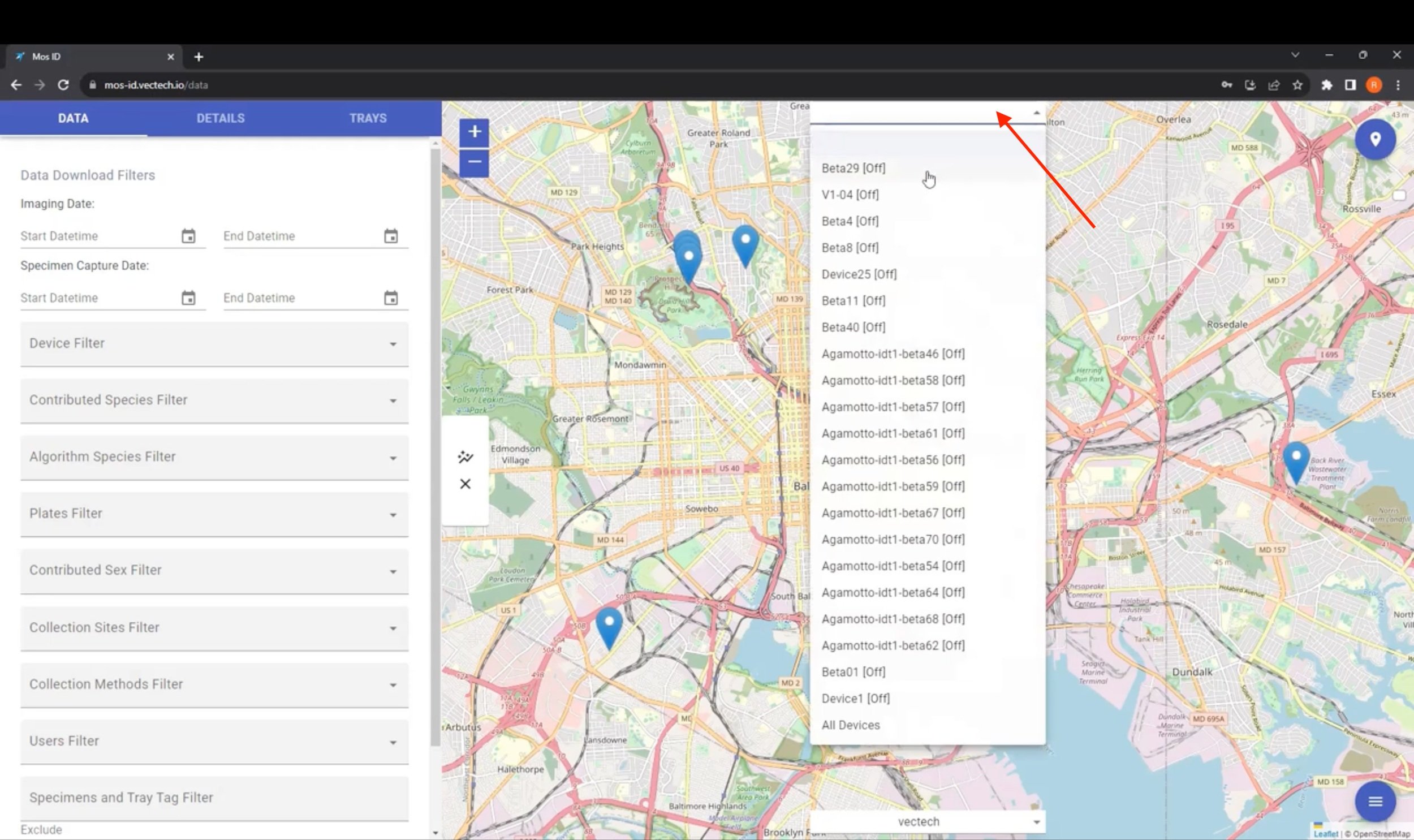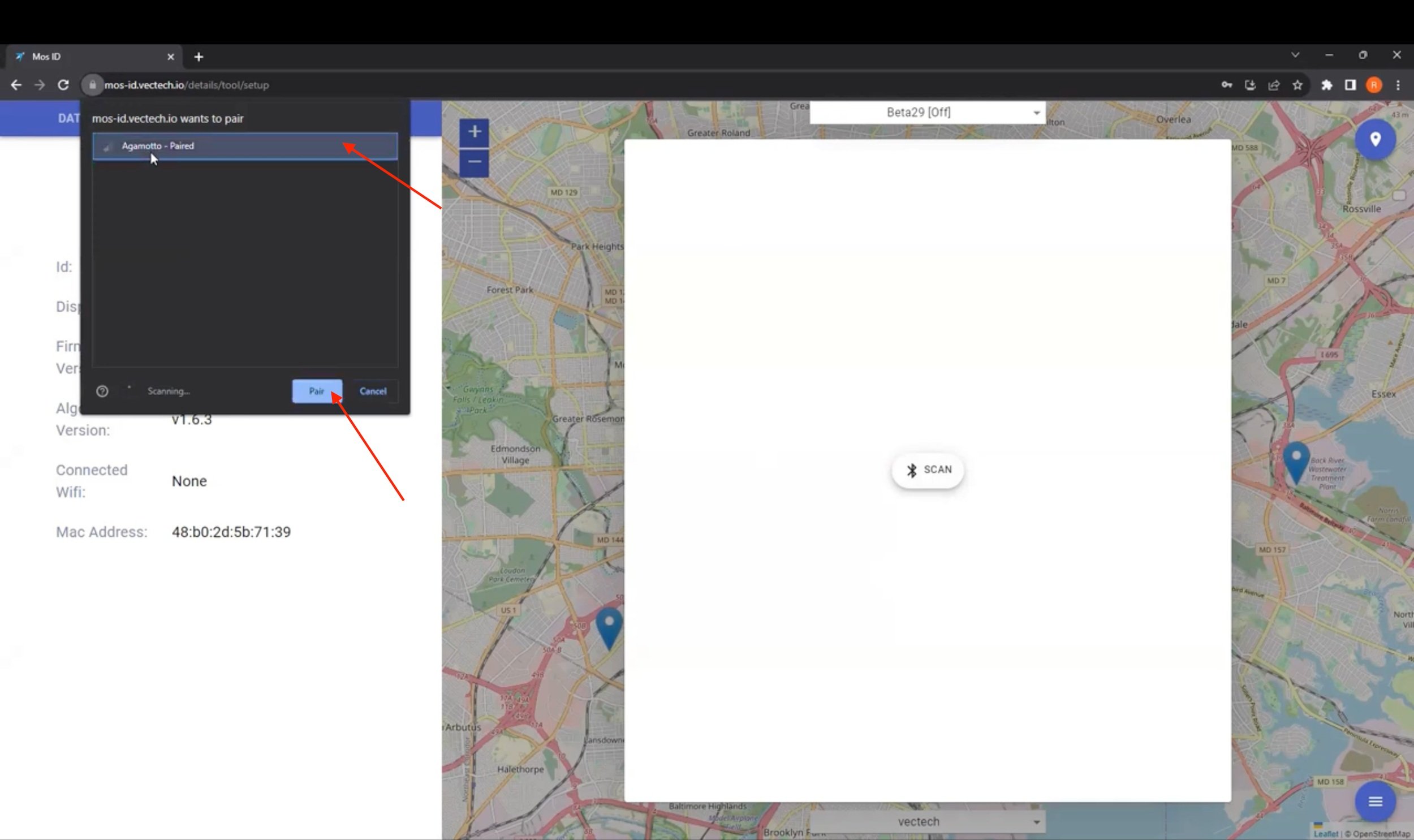How to Connect Your IDX Device to WiFi
IDX Checklist Before Connecting WiFi:
❑ IDX device is set up ❑
❑ IDX has its WiFi antenna screwed in
❑ IDX is plugged in
❑ Lights at the base of the IDX device are statically turned on
This means that the device is ready to be connected to WiFi
Materials & Browser Checklist Before Connecting WiFi:
❑ Access to a Windows computer
❑ Have Google Chrome open as your browser
Note: Google Chrome is most reliable method for Connecting to WiFi
Connecting Your IDX Device to WiFi:
❑ On a Windows laptop, open up Google Chrome
❑ Log into the IDX dashboard. Your screen should look like this:
❑ Scroll over to the top of the screen to the white drop-down menu, and select your organization’s device
If your organization has only one device, you will only see one option, which you can proceed to click that option
❑ At the bottom right of the screen, select the User Menu icon
❑ Select the option to Connect Device
❑ You will see a screen pop up with the option to bluetooth scan
❑ Click on the bluetooth icon to scan
Clicking on this icon should show another popup on Google Chrome that will look for devices you can pair Google Chrome to
❑ You should see an option that says: Agamotto
Select that option and select Pair
❑ Now, the IDX dashboard will establish a connection through bluetooth to the device and load options for WiFi credentials you can connect to
❑ From that page, select a WiFi network that you would like to connect your IDX device to and enter the credentials
❑ Select Connect
❑ If your connection is successful, you will see a green pop-up that your device is successfully connected
❑ You will see the status of the device, on the white bar at the top of the screen, go from OFF to BOOTING
❑ You will see your device lights begin to cycle, where they turn off and on again as they go through the rebooting process
❑ When your device is ready for imaging, it will show an IDLE option
❑ This means that your device is now ready for imaging
Note: WiFi connecting is a one-time step. Once you have connected your IDX device to your WiFi network, as long as your WiFi credentials remain the same and your IDX device is in the same location, it will remember that information whenever the IDX device is turned on. If you ever want to change the network you are connected to, you will just need to repeat this process.